Values & Results SubDisplay¶
With this SubDisplay values & results of the image processing can be displayed and formatted.
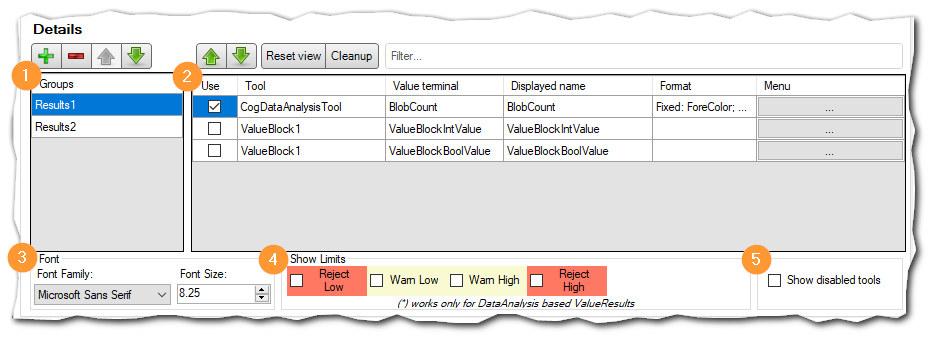
Configuration¶
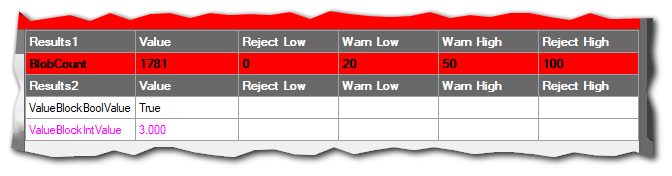
Displayed SubDisplay¶
The following values can be displayed:
Values of a CogDataAnalysis Tool
Values of a ValueBlock
Structure¶
1. definition of groups:
Several groups can be created. In the SubDisplay, these are displayed with separate headers.
Note
At least one group must exist, so the last one cannot be deleted.
2. definition of values & results of a group.
After a group has been selected, its entries can be edited. All available values & results are displayed in the list. Via the filter textbox there is the possibility of a full text search.
Use: Should the value be displayed
Tool: Tool from which the value originates.
Value Terminal: Terminal of the tool from which the value originates.
Displayed Name: Displayed name of the value (changeable).
Format: Summary of the selected format (if any).
Menu: A click on the “…” button opens the formatting dialog
3. font
The font and font size with which all values & results are displayed.
4. Show Limits
If the values are from DataAnalyses tools, their configured limit values can also be displayed.
You can also configure which limits are to be displayed:
Reject Low
Warn Low
Warn High
Reject High
5.Show disabled tools: If this option is enabled, disabled tools will also be displayed in the results.
Formatting¶
Formatting options after clicking on “…”¶
Fixed formatting¶
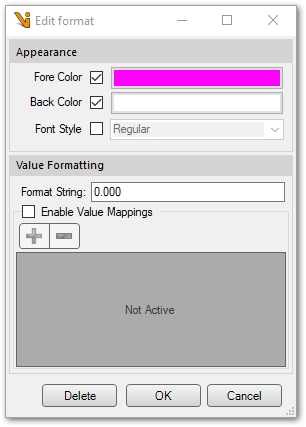
The following formatting properties can be set:
Fore Color: Font Color
Back Color: Color of the text field
Font Style: Font Style (Bold / Italic)
Value Formatting: See Value Formatting
DataAnalysis based formatting¶
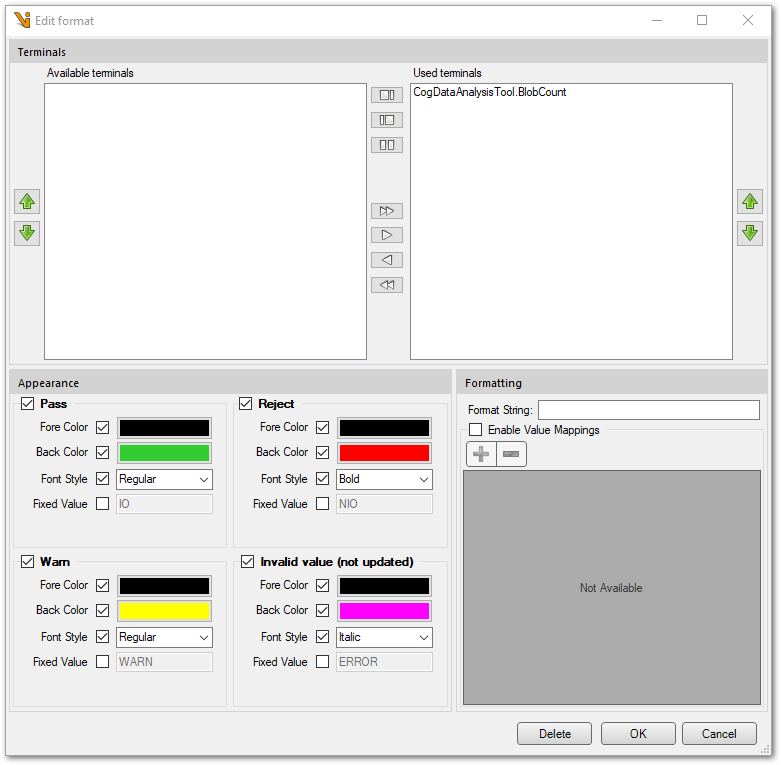
Values are formatted differently depending on the DataAnalysis results. Which DataAnalysis terminals are decisive for this can be set under Terminals.
All available DataAnalysis terminals are displayed. Terminals that are to be used for the evaluation must be added to the Used Terminals.
Under Display, you can then specify the formatting for each of the four possible evaluation results. The formatting can be activated individually.
The following formatting properties can be set:
Fore Color: Font Color
Back Color: Color of the text field
Font Style: Font Style (Bold / Italic)
Fixed value: A fixed value is displayed instead of the result.
Note
A fixed value can also be specified here to reflect only the status of a value (Fail, Pass, etc). This option does not exist for fixed formatting.
Value Formatting¶
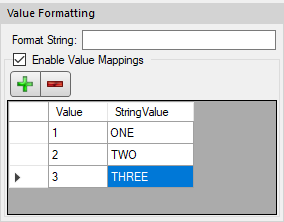
Format String¶
Specifies how a value is to be formatted.
Note
Only works for numeric values.
Format identifier |
Name |
Description |
Example |
“0” |
0 placeholder |
Replaces the digit 0 with a corresponding digit if necessary. Otherwise, the digit 0 is output. |
1234.5678 (“00000”) -> 01235 (in this case: round up, and with a preceding 0) |
“#” |
Digit placeholder |
Replaces the ‘#’ character with a corresponding digit if necessary. Otherwise, no digit is output. |
1234.5678 ( ##### ) -> 1235 (round up, without preceding 0, no decimal numbers given) |
“.” |
Decimal separator |
Determines the position of the decimal separator in the result string. |
0.45678 (“0.00”) -> 0,46 |
“,” |
Group separator |
Separates the number at this point and inserts a group separator. |
2147483647 (“##,#”) -> 2.147.483.647 |
“%” |
Percentage placeholder |
Multiplies a number by 100 and inserts a localized percentage symbol in the result string. |
03697 (“##.0 %”) -> 37,0% |
Further information can be accessed here:
Value Mappings¶
Aliases can be specified for numeric data types, bools and enumerations. Status values, error codes, etc. can be displayed to the user in a more understandable way (e.g. “Feature found” instead of “true”). If no suitable mapping is stored, the actual value is displayed.