GlueDotInspect¶
The GlueDotInspectTool measures the position and fill level of individual adhesive dots in a defined area. Position and detected glue area can be compared with a trained reference. For this purpose, the area of each dot covered with adhesive is determined with a CogBlobTool and compared with the corresponding area in the training image. The deviation of the area size and the area center of gravity is evaluated.
Tab Settings / Train¶
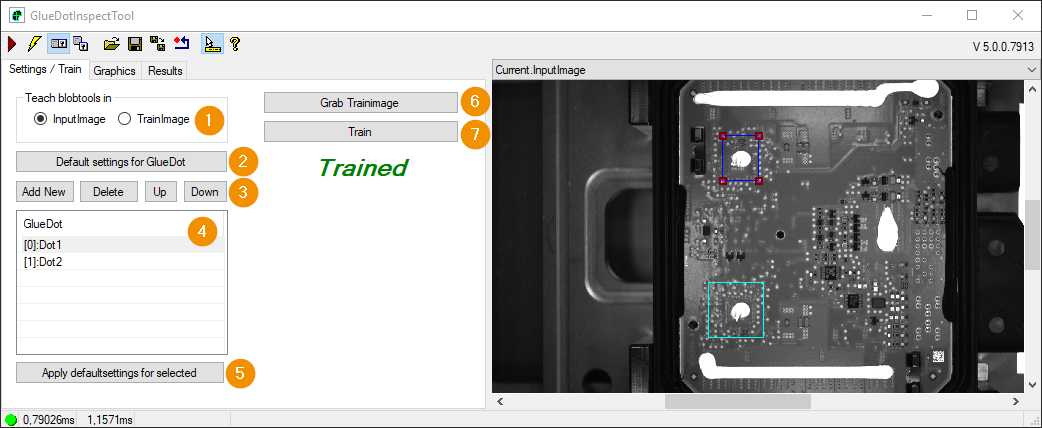
Teach bloobtools in: Specifies whether to set the blob tools in the InputImage or in the TrainImage.
Default settings for GlueDot: Opens the settings for the GlueDot default settings.
Edit list of GlueDot parameter sets:
Add New: Add a new GlueDot parameter set.
Delete: Delete the selected GlueDot parameter sets.
Up: Move the first selected GlueDot parameter set up.
Down: Move the first selected GlueDot parameter set down.
GlueDot: List of GlueDot parameter sets.
The region of the first selected GlueDot parameter set is also selected in Current.InputImage and CurrentTrain.Image.
Double-click to open the settings for the selected GlueDot parameter set.
Apply default settings for selected: The selected GlueDot parameter sets are overwritten with the default settings.
Grab TrainImage: Adopts the current input image as the new training image.
Train: The positions and areas of the GlueDots in the TrainImage are determined and used as reference values.
GlueDot Parameter Set Settings¶
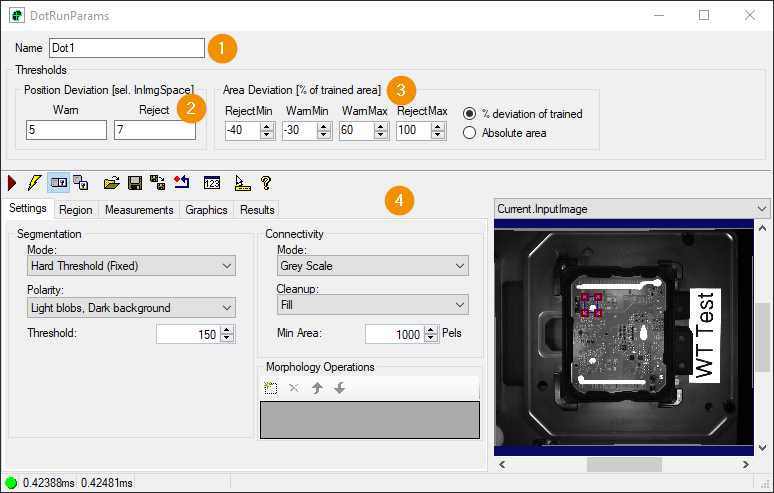
Name: Name of the GlueDot parameter set
Position Deviation: Warning and error threshold for position deviation. The position deviation is the distance between the current and the trained glue point.
Area Deviation: Warning and error thresholds for area deviation. The percentage area deviation can be determined either relative to the trained area, or relative to the search region.
Blob tool: Settings of the CogBlobTool, which segments the image to determine the glue point. For more information on the CogBlobTool, see the Cognex VisionPro documentation.
Tab Graphics¶
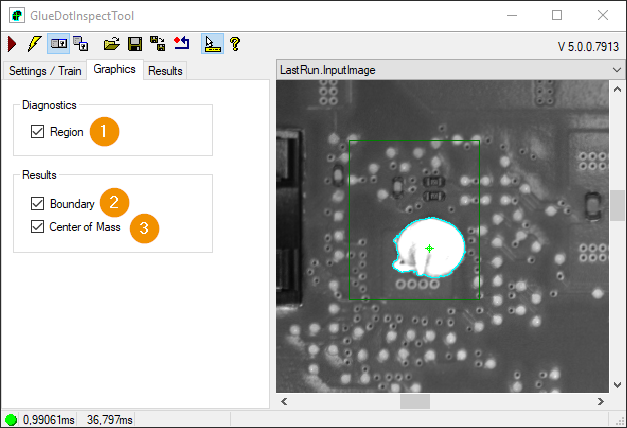
In this tab, the individual graphics can be selected and deselected.
Region: Show search region for the glue point.
Boundary: Show border line of the glue point.
Center of Mass: Display center of mass of the glue dot.
Tab Results¶
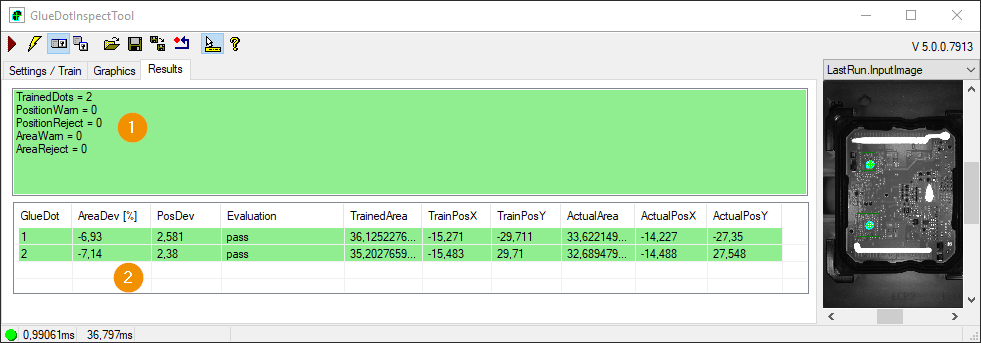
GlueDot: Result counter.
TrainedDots: Number of trained glue dots.
PositionWarn: Number of glue points with a position deviation above the warning threshold.
PositionReject: Number of glue points with a position deviation above the error threshold.
AreaWarn: Number of glue dots with an area deviation above the warning threshold.
AreaReject: Number of adhesive dots with an area deviation above the error threshold.
GlueDot List: Listing of the results of the individual glue dots.
GlueDot: Ascending number of the glue dot.
AreaDev[%]: Area deviation in percent.
PosDev: Position deviation.
Evaluation: Evaluation of the glue point [ pass, positionWarn, positionReject, areaWarn[%]/[Abs], areaReject[%]/[Abs] ].
TrainedArea: Area of the glue dot in the reference image.
TraindPosX/Y: Position of the glue dot in the reference image.
ActualArea: Area of the glue point in the current input image.
ActualPosX/Y: Position of the glue point in the current input image.
Terminals¶
For a good/bad evaluation, the output terminals of the tool can be further processed e.g. in a DataAnalysisTool.
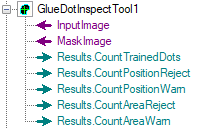
Results.CountTrainedDots: Number of trained glue dots.
Results.CountPositionReject: Number of glue points with a position deviation above the error threshold.
Results.CountPositionWarn: Number of glue points with a position deviation above the warning threshold.
Results.CountAreaReject: Number of glue points with an area deviation above the error threshold.
Results.CountAreaWarn: Number of glue points with an area deviation above the warning threshold.
GlueLineInspect¶
The GlueLineInspectTool measures the fill level of individual glue line segments. The detected glue areas can be compared with a trained reference. The degree of filling is determined by means of CogBlobTool.
Tab Settings¶
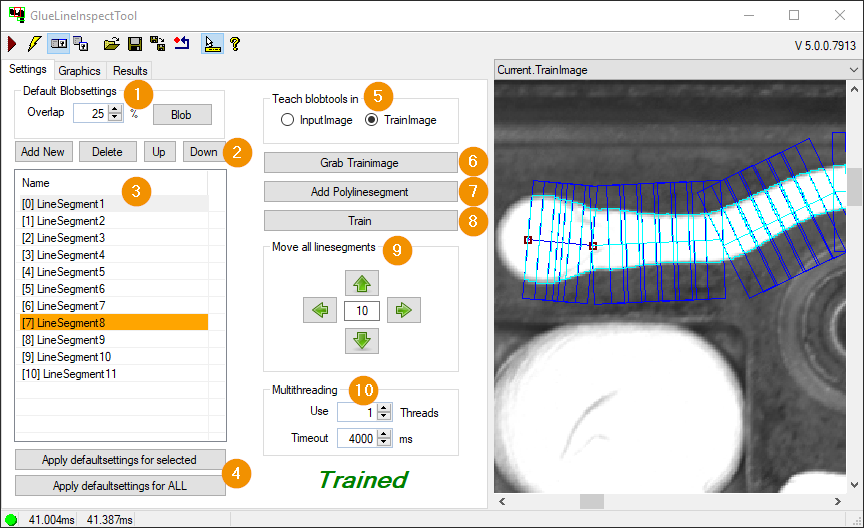
Default Blob Settings: Settings of the default settings of a glue line segment.
Overlap: Specifies the percentage by which the Blob Tools search regions should overlap along a line segment.
Blob: Opens the default settings for the Blob Tools of a glue line segment.
Edit list of glue line segments:
Add New: Add a new glue line segment.
Delete: Delete the selected glue line segments.
Up: Move the first selected glue line segment up.
Down: Move the first selected glue line segment down.
List of Glue Line Segments
The region of the first selected glue line segment is also selected in Current.InputImage and CurrentTrain.Image.
Double click opens the settings for the selected glue line segment.
If parameters of a glue line segment differ from the default, the background color of the corresponding line is orange.
Apply defaultsettings for selected/ALL: The selected/all glue line segments are overwritten with the default settings.
Teach bloobtools in: Specifies whether to set the blob tools in the InputImage or in the TrainImage.
Grab TrainImage: Adopts the current input image as the new training image.
Add Polyline Segment: Opens the teach dialog for a polyline. The individual line segments of the polyline are then added to the glue line segment list.
Train: The areas of the blob elements of the glue line segments in the TrainImage are determined and used as reference values.
Move all Linesegments: Here all glue line segments can be moved together in X- or in Y- direction.
Multithreading: If the value is > 1, the blobs are calculated in parallel in a corresponding number of threads.
Adhesive line segment settings¶
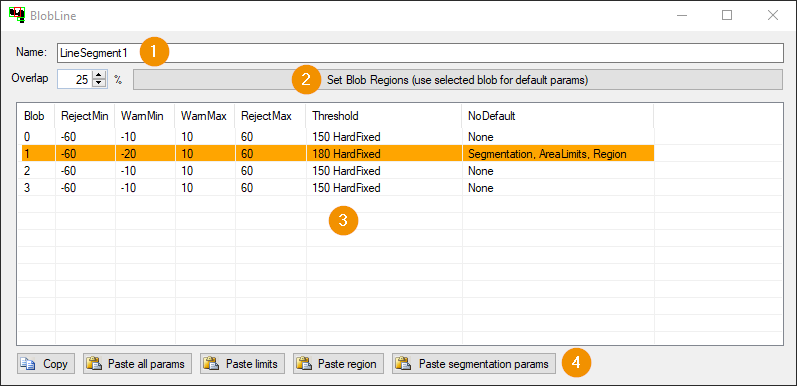
Name: Name of the glue line segment.
Set Blob Regions: The list of blob elements along the line segment is refilled with the overlap value set in Overlap for the search regions. The parameter set of the selected blob element is used for the newly created blob elements. The parameters of the first and last blob element are always kept (edge handling differs from default).
List of Blob Elements
Blob: Index of the blob element.
RejectMin/Max, WarnMin/Max: Warning and error thresholds for the area deviation.
Threshold: Segmentation parameter of the Blob Tool (Blob Threshold).
NoDefault: List of settings [Segmentation, AreaLimits, Region] that deviate from the default.
If parameters of a blob element differ from the default, the background color of the corresponding line is orange.
Copy/Paste
Copy: Settings of the selected blob element are used as a template.
Paste all params: All parameters of the selected blob elements are overwritten with the template.
Paste limits: The warning and error thresholds of the selected blob elements are overwritten with the template.
Paste region: The search region of the selected blob elements is overwritten with the template.
Paste segmentation params: The segmentation parameters of the blob tools of the selected blob elements are overwritten with the template.
Blob Element Settings¶
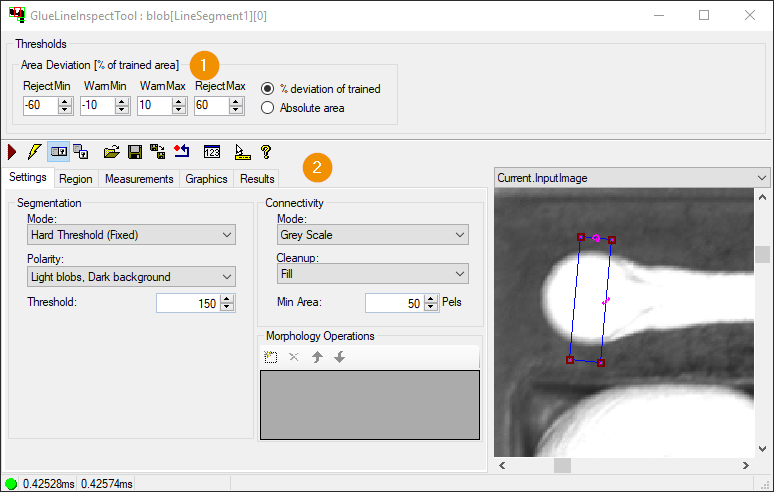
Area Deviation: Warning and error thresholds for area deviation. The percentage area deviation can be determined either relative to the trained area, or relative to the search region.
Blob tool: Settings of the CogBlobTool, which segments the image to determine the glue area. For more information on the CogBlobTool, see the Cognex VisionPro documentation.
Polyline Teach-Dialog¶
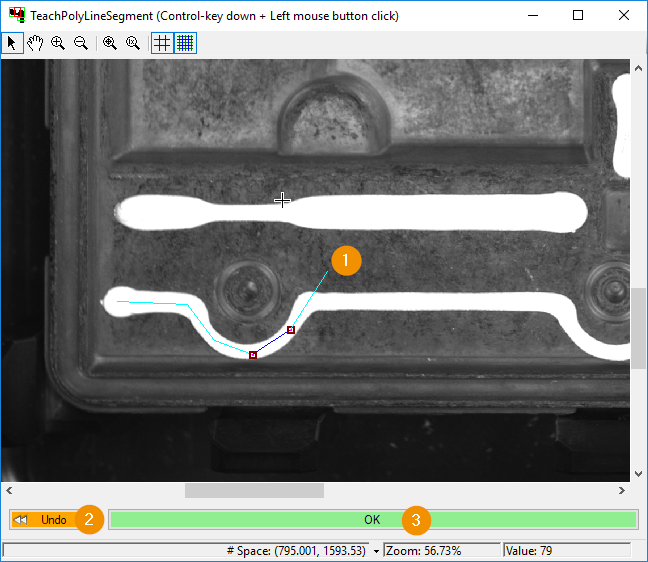
Display: The display shows the train or input image. A click with the left mouse button while holding down the Control key on the keyboard adds a new point to the polyline.
Undo: The last point of the polyline is removed.
OK: The line segments of the polyline are added to the glue line segment list.
Tab Graphics¶
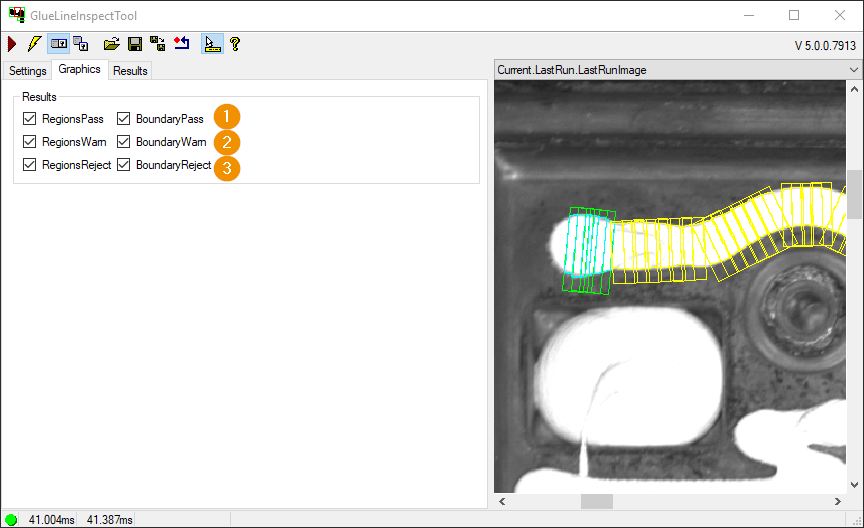
In this tab, the individual graphics can be selected and deselected.
Regions/Boundary Pass: Search region/boundary pass of the blob elements within the thresholds are displayed.
Regions/Boundary Warn: Search region/boundary of the blob elements outside the warning thresholds are displayed.
Regions/Boundary Reject: Search region/boundary of the blob elements outside the error thresholds are displayed.
Tab Results¶
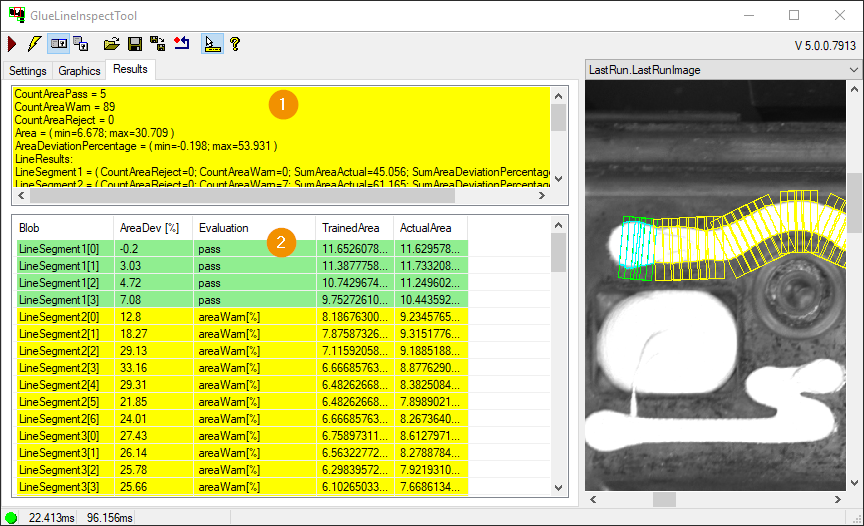
Blob Element: Result counter.
CountAreaPass: Number of blob elements within the thresholds.
CountAreaWarn: Number of blob elements with an area deviation above the warning threshold.
CountAreaReject: Number of blob elements with an area deviation above the error threshold.
Area min/max: Minimum/maximum absolute adhesive area of all blob elements.
AreaDeviationPercentage min/max: Minimum/maximum glue area deviation of all blob elements.
Lineresults: Listing of results for each line segment.
Blob Elements - List: Listing of the results of the individual blob elements of the glue line segments.
Blob: Name of the line segment and index of the blob.
AreaDev[%]: Adhesive area deviation in percent.
Evaluation: Blob element evaluation [ pass, areaWarn[%]/[Abs], areaReject[%]/[Abs] ]
TrainedArea: Adhesive area of the blob element in the reference image.
ActualArea: Adhesive area of the blob element in the current input image.
Terminals¶
For a good/bad evaluation, the output terminals of the tool can be further processed e.g. in a DataAnalysisTool.
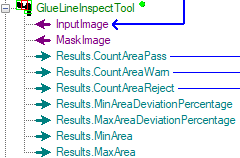
Results.CountAreaWarn: Number of blob elements with an area deviation above the warning threshold.
Results.CountAreaReject: Number of blob elements with an area deviation above the error threshold.